How to install an APK?
This is a tutorial on how to install an APK file (.apk) on your android device.
What is an APK file?
An .apk is one single file which contains all an app needs to start (code, data, images etc.). Think of it like a ZIP-file (an archive of things). Actually .apk really is just a zip renamed to 'apk'.
Download the APK file
Okay let's download the APK file now. Go to the builds page and download the most recent file (the link opens a new tab).
If you have a previous version of the app installed then please uninstall it before installing the new version.
Hint: If you have access to WiFi you should use it to save your mobile data for more important things.
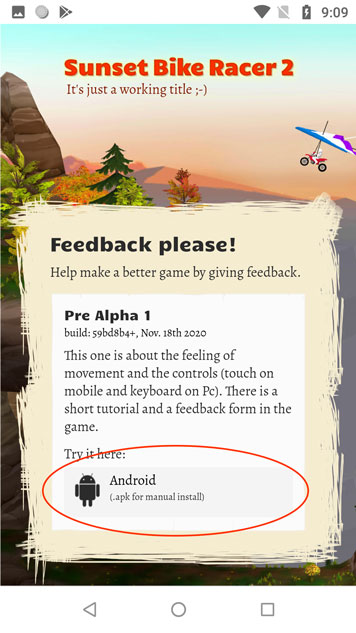
Allow to SAVE the APK
If your browser is not yet allowed to store files on your device it may ask you to access storage now. You need to allow access to files to enable the download of the APK file. Don't worry, I will show you how to revert this once we are done.
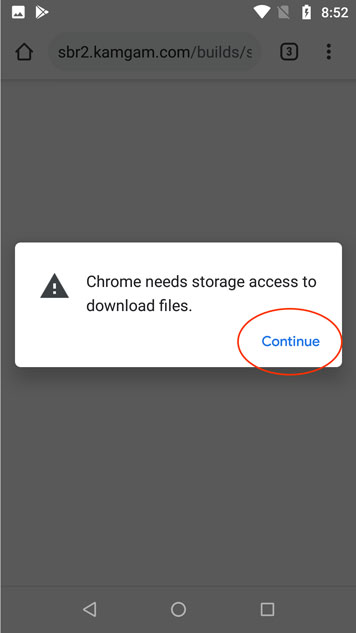
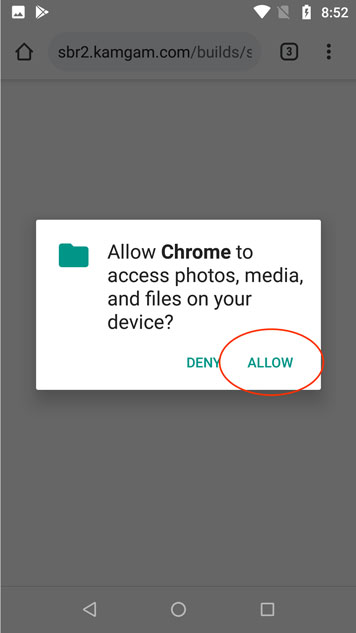
Wait for the download
Wait for the download to finish. Did you switch to WiFi? Yes, great :)
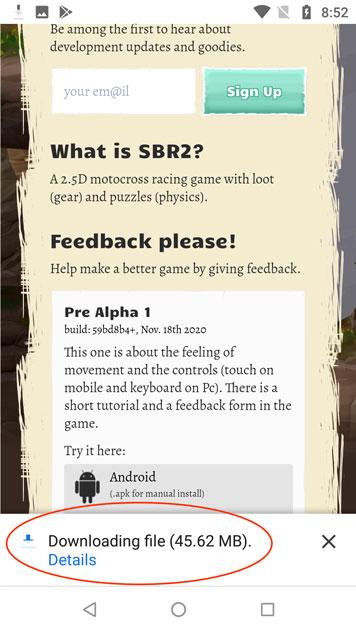
Open the downloaded file.
Once the download is done you should see a dialog. Use 'open'.
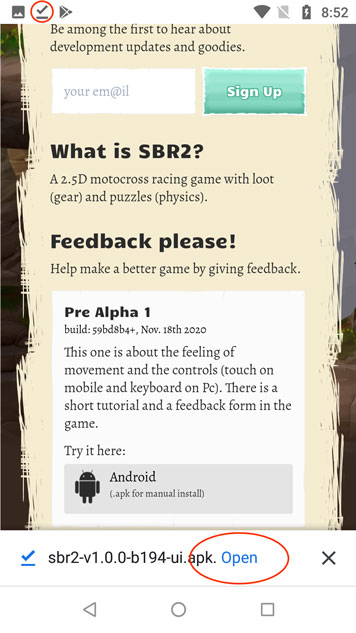
Sometimes the 'open' option does not show up automatically. No problem, usually you can access your most recent downloads through an icon on the top or via your file manager app.
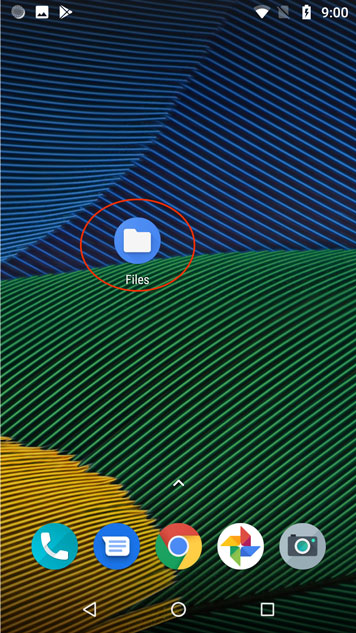
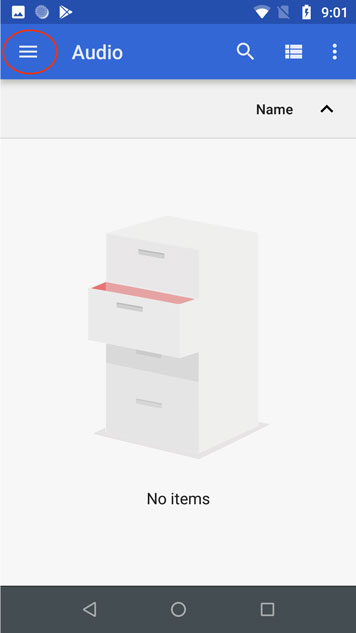
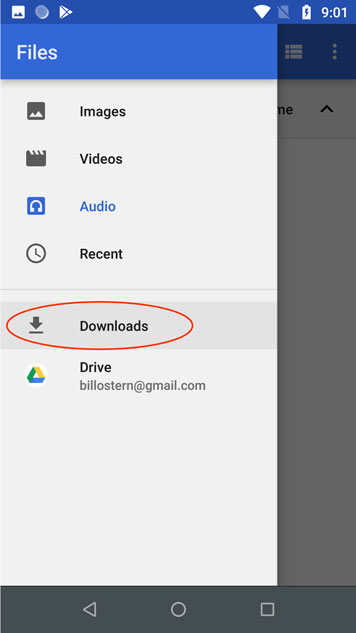
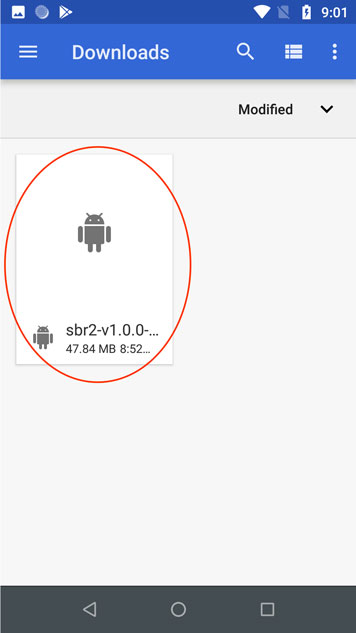
Allow to INSTALL the APK
Since you downloaded the apk with your browser you will have to allow the browser to install the apk file. This will take more than one step. Don't worry if you don't like giving your browser these permissions. I will show you how to revert this once we are done. Now let's use the SETTINGS.
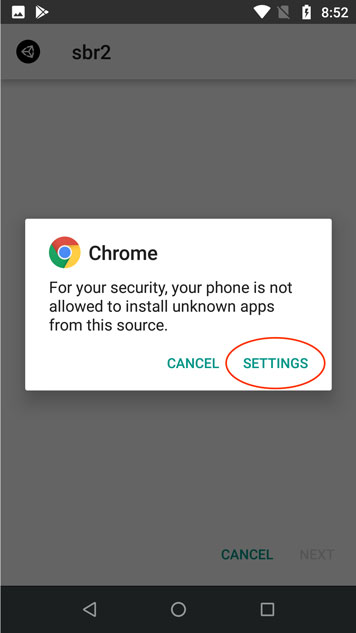
Allow to INSTALL UNKNOWN APPs
In the settings you'll have to enable 'Allow from this source'.
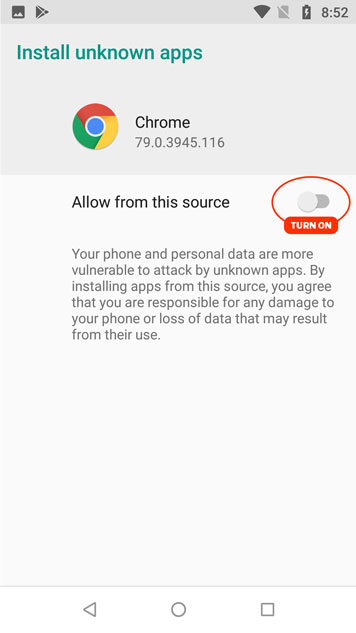
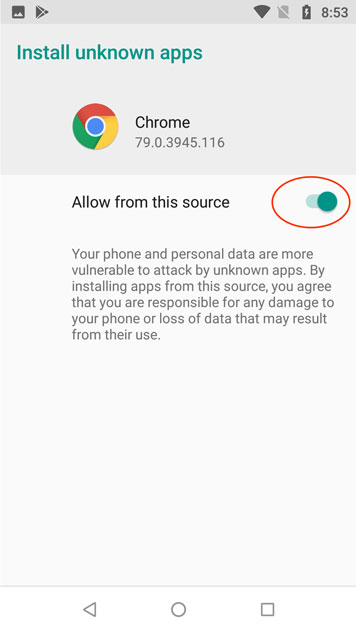
Install the apk
Now you can install the apk.
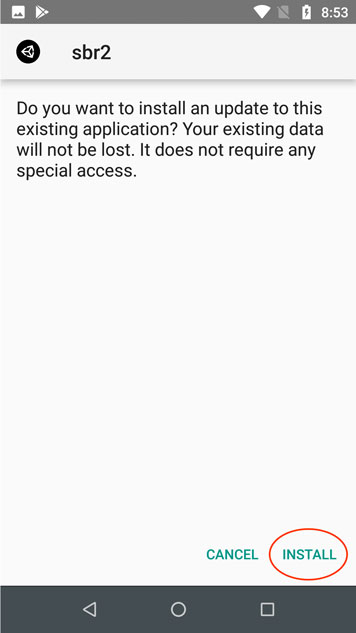
Reset permissions before you open the app
Once the installation is done you can 'open' the app.
If you don't see the the 'open' option then just search for it in your installed apps.
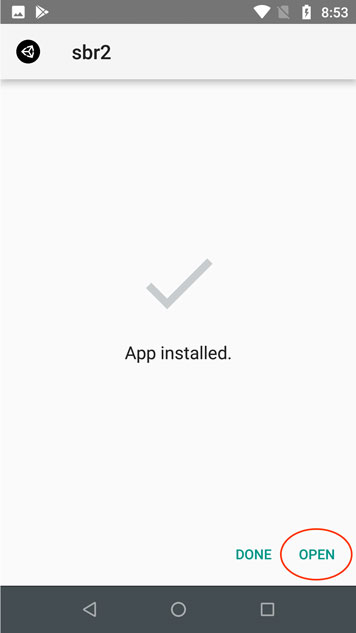
Please follow the 'reset' tasks below before opening the app. Your device is currently configured to allow app installs from your browser. Unless you plan to install more APKs today you should reset those permissions.
RESET: Open Browser Settings
To revert the permissions you need to open the browser settings. This may differ on your device but usually you get a context menu shown if you press and hold your finger down on the icon of your browser. Once it's there hit the 'info' button.
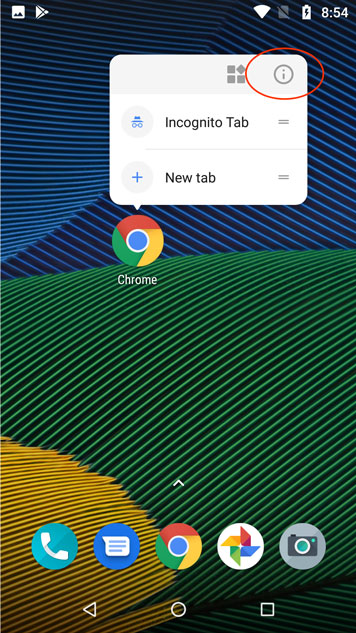
RESET: Disable unknown app install
In the settings scroll down until you see the 'Advanced' section. There you will see 'Install unknown apps'. Disable it.
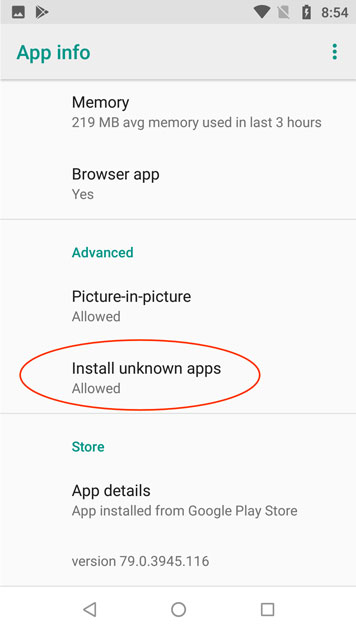
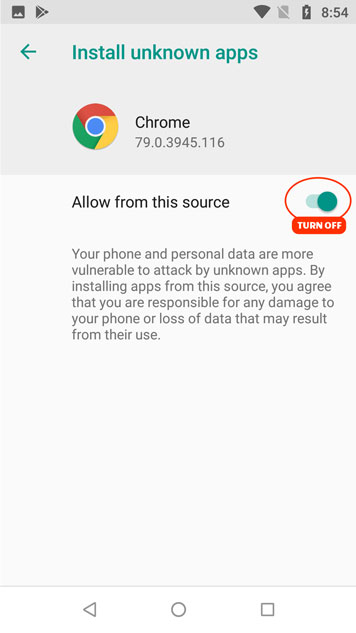
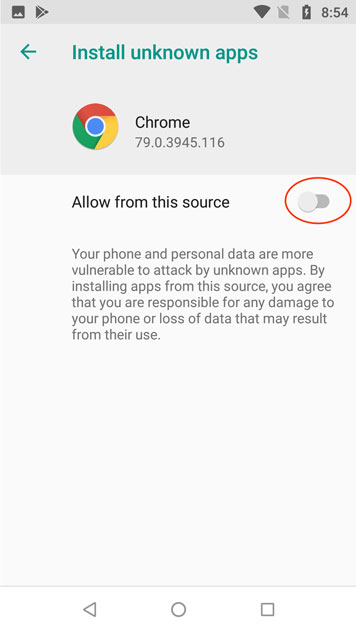
RESET: Disable storage access
Maybe you also want to restrict your browser from accessing your files. In the settings scroll down until you see 'Permission'. There you can disable the 'storage' permission.
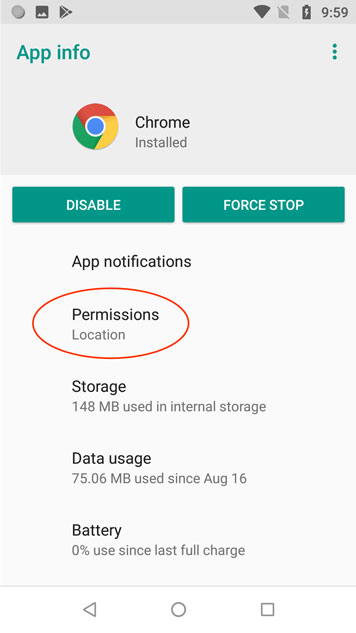
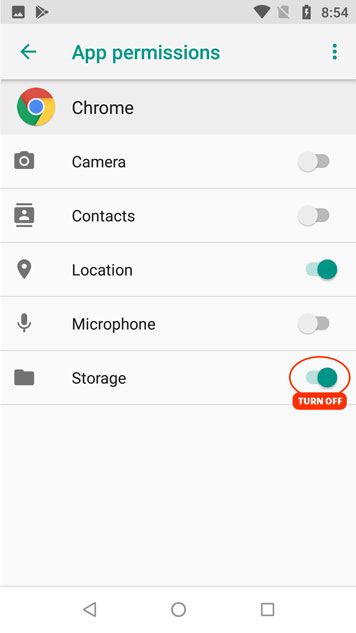
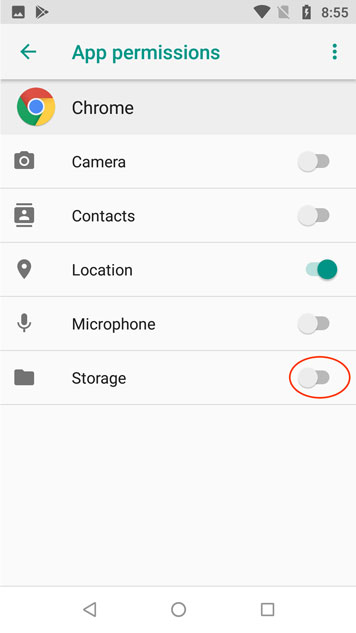
Finish
Okay, well done. You have successfully installed ('sideloaded') your first APK onto your device.
Now you can start the app, have fun!
